A ping is a built-in tool in the Microsoft Windows operating system. You can use it to test network connectivity with a remote host or computer.
If you have a windows computer try this on your own.
The localhost is the same computer where you are running the ping command. We need first to check local computer network device.
Step 1: Open the command prompt
Go to start > all programs > cmd, if you have windows prior to Vista or 7. You should see the command prompt. Otherwise, type in search box cmd and click in cmd.exe the search results.
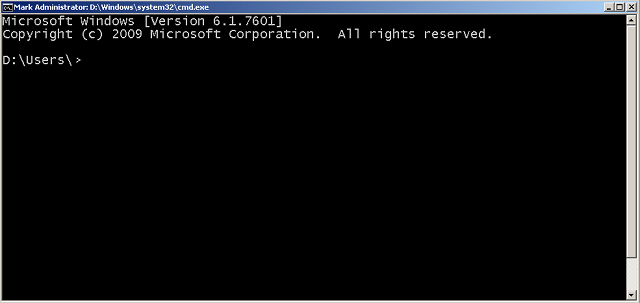
Step 2: Check if the ping is available
You should check if the ping is available on your computer or not. Type ping -help or ping -h to get help with ping. If you get some results then the ping is installed, else windows will not recognize the command.

Step 3: Type ping localhost to check local computer networking ability.
Type the command – ping localhost and enter. If the network is working correctly, you should see the following results.
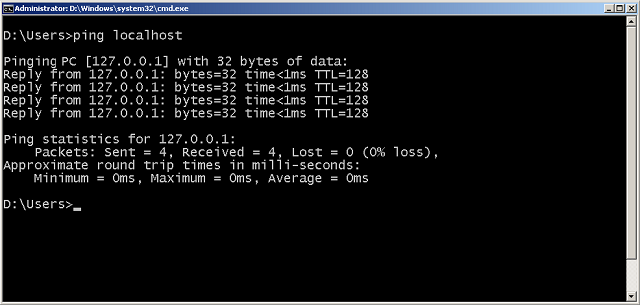
Step 4: Test connectivity for a remote host
Now that we know the localhost is working. You need to test connectivity with a remote computer or server. You can do this by typing the ipv4 address or domain name(internet name) of the remote computer.
ping 172.217.166.78 or ping google.com will result in failure or return response shown in the next figure.
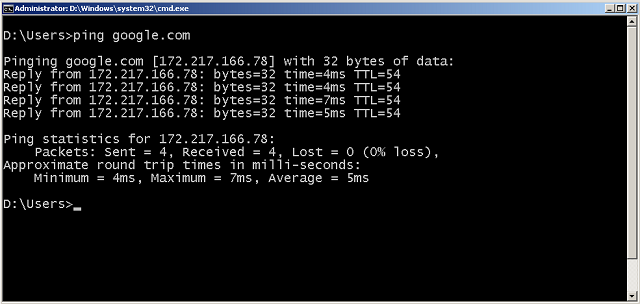
In the next exercise, you will learn about another tool called.tracert