In this article, we will learn to create an application in Visual Basic 6.0 for Employee Record Management in an organization.
The application does following tasks
- Insert, Delete, Update employee records.
- Compute the Gross Pay and Net Pay of each employee.
- Maintain records of departments for each employee.
- Each employee should be able to login to the system with own password.
The development of the application – Employees Record Management is done in following ways.
- Develop System Model.
- Define the Data Model (E-R Diagram)
- Design the User Interface in VB 6.
- Rename the components.
- Write codes for components.
- Test and verify Output.
System Model

E-R Diagram for Employee Record Management
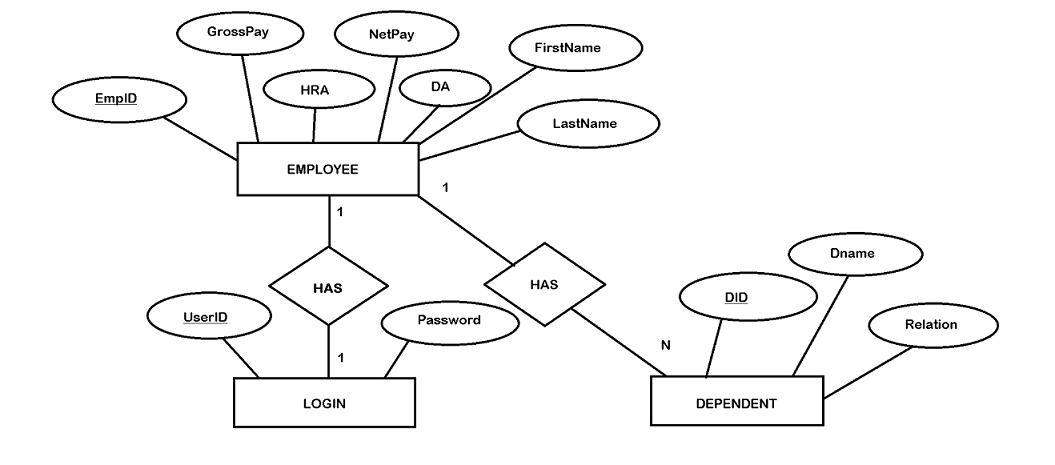
Working with MS Access Database
Based on the E-R Model you can create a New Access Database and save it as the emp.mdb file. To create a blank database
Open Microsoft Office Access 2007 ( Check MS office documentation for other versions) > Click “Blank Database”.
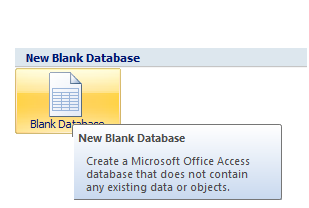
Create three table for the emp.mdb database.
Dependent Table Schema
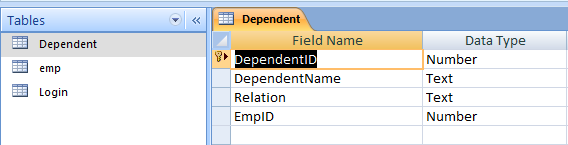
Employee Table Schema
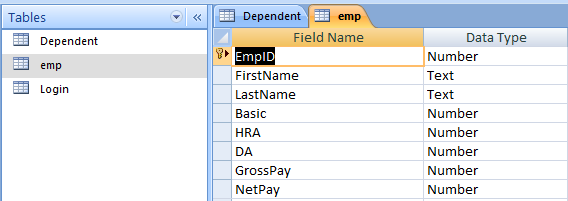
Login Table in Design View

Note: Each Table should have at least one field as Primary Key.
Relationship between Tables
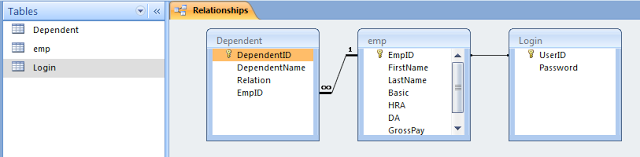
Accessing Access Database from Visual Basic 6
You can use a common module from visual basic to connect to the access database. Functions from this module will be called from all Forms in the visual basic project, so that we do not need to rewrite the same code for database connectivity.
Add the ADODB components in the VB Toolbox.
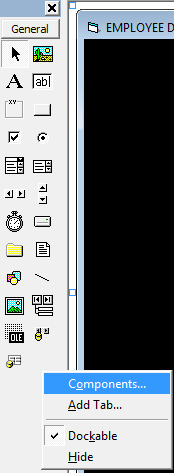
Add an Adodb component, [Right Click] on the Control Object > Click Properties.
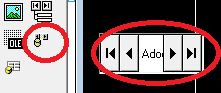
Under the Adodc properties windows > Click Build.
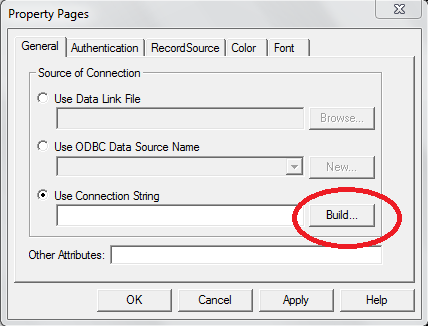
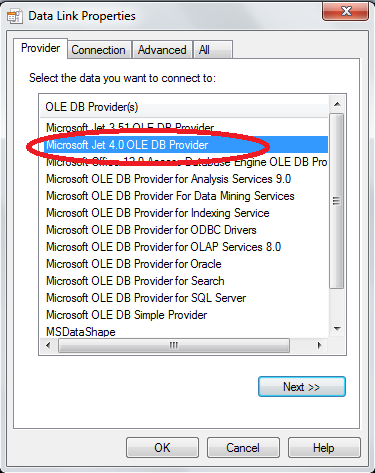
Under the Connection tab > Select the Database you created previously.
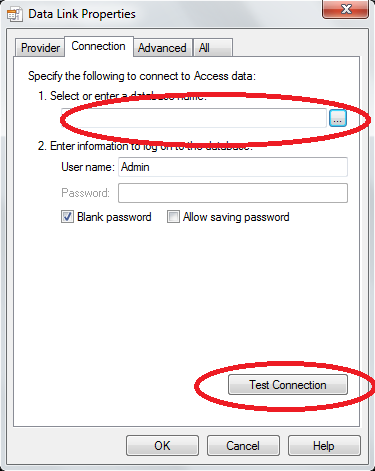
Now Click “Test Connection” to check if the database connection is successful. Click on the “Provider” tab again and we now have our connection string.
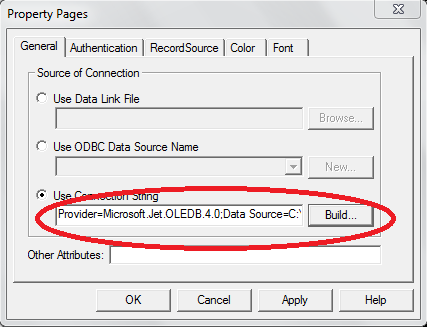
This new Connection String will be used in Module.Bas file for accessing the database at run-time. The existing ADODC control is no longer required and you can delete it.
Creating Module1 for Database Connectivity
To create a new database connection at run-time, do the following. Under Project.vbp windows > Project1 [Right-Click] > Add [Select] > Module [Click].
A new module will open as shown in the following figure.
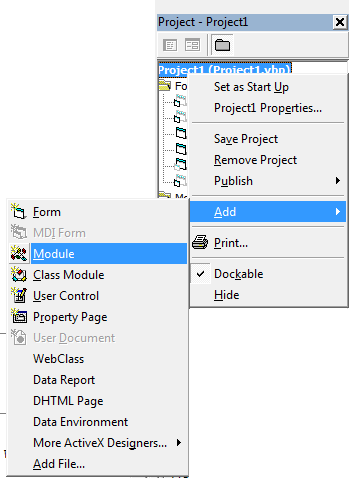
Type the following code in the Module Code Editor.
Public con As New adodb.Connection
Public rs As New adodb.Recordset
Public constr As String
Public Sub loadcon()
constr = "Provider=Microsoft.Jet.OLEDB.4.0;Data Source=C:\Users\Peter\Documents\emp.mdb;Persist Security Info=False"
con.Open constr
MsgBox ("connected")
End Sub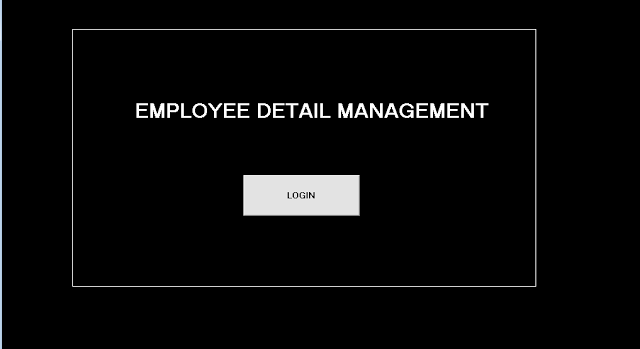
Labels
Name: lblEMPMANAGE
Caption: EMPLOYEE RECORD MANAGEMENTButtons
Name: cmdLogin
Caption: LoginCode for frmEMPMANAGE
Private Sub cmdLogin_Click()
Unload Me
frmLogin.Show
End SubComponents of frmLogin

Labels
Name: lblUserID
Caption:UserIDName: lblPassword
Caption: PasswordTextboxes
Name: txtUserID
Text: 'leave blank'Name: txtPassword
Text; 'leave blank'Buttons
Name; vbOK
Caption: LoginName: vbCancel
Caption: CancelCode for frmLogin
Option Explicit
Public LoginSucceeded As Boolean
Private Sub cmdCancel_Click()
'set the global var to false
'to denote a failed login
LoginSucceeded = False
Me.Hide
End Sub
Private Sub cmdOK_Click()
With
rs .Open "SELECT * FROM LOGIN", con, adOpenDynamic, adLockOptimistic
'check the username
.MoveFirst While Not .EOF
If txtUserID = !UserID And txtPassword = !Password Then
frmMenu.Show
LoginSucceeded = True
con.Close
MsgBox ("Connection Closed")
Exit Sub
Unload Me
ElseIf
txtUserID <> !UserID Then
.MoveNext
Else
MsgBox "Invalid Password, try again!", , "Login"
txtPassword.SetFocus SendKeys "{Home}+{End}"
Exit Sub
End If
Wend
.Close
End With
End Sub
Private Sub Form_Load()
Call loadcon
Unload frmEMPMANAGE
End SubComponents for frmEmpDetails
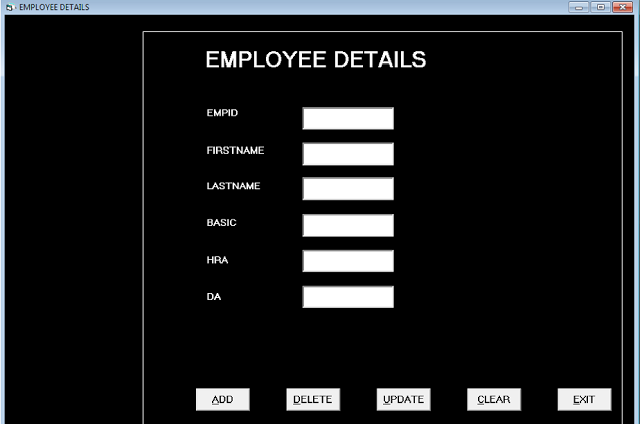
Labels
Name: lblEmpID
Caption: EMPIDName: lblFirstname
Caption: FirstNameName: lblLastname
Caption: LastNameName: lblHRA
Caption: HRATextBoxes
Name: txtEmpID
Text: 'leave blank'Name: txtFirstname
Text: 'leave blank'Name: txtLastname
Text: 'leave blank'Name: txtHRA
Text: 'leave blank'Name: txtDA
Text: 'leave blank'Name: txtBasic
Text: 'leave blank'Buttons
Name: cmdAdd
Caption: &ADDName: cmdDel
Caption: &DELETEName: cmdUpdate
Caption: &UpdateName: cmdClr
Caption: &ClearName: cmdExit
Caption: &ExitName: cmdFirstname
Caption: &FirstNameName: cmdLastname
Capttion: &LastNameName: cmdNext
Caption: Next RecordName: cmdPrev
Caption: Previous RecordCode for frmEmpDetails
Private Sub cmdAdd_Click()
con.Execute "INSERT INTO emp(EmpID,FirstName,
LastName,Basic, HRA, DA)
VALUES (" & txtEmpID & ",'" &
txtFirstname & "','" &
txtLastname & "'," &
txtBasic & "," &
txtHRA & "," &
txtDA & " );"
MsgBox ("Record Inserted")
End Sub
Private Sub cmdCLR_Click()
txtEmpID = ""
txtFirstname = ""
txtLastname = ""
txtBasic = ""
txtHRA = ""
txtDA = ""
End Sub
Private Sub cmdDel_Click()
con.Execute "DELETE * FROM emp
WHERE EmpID = " &
txtEmpID & ""
MsgBox ("Record Deleted")
txtEmpID = ""
End Sub
Private Sub cmdExit_Click()
Unload Me
con.Close
End Sub
Private Sub cmdUpdate_Click()
con.Execute "UPDATE emp SET FirstName = '" &
txtFirstname & "', LastName = ' " &
txtLastname & " ' , Basic = " &
txtBasic & " , HRA = " &
txtHRA & " , DA = " &
txtDA & " WHERE EmpID = " &
txtEmpID.Text & ""
End Sub
Private Sub Form_Load()
Call loadcon
End SubComponent for frmSalary
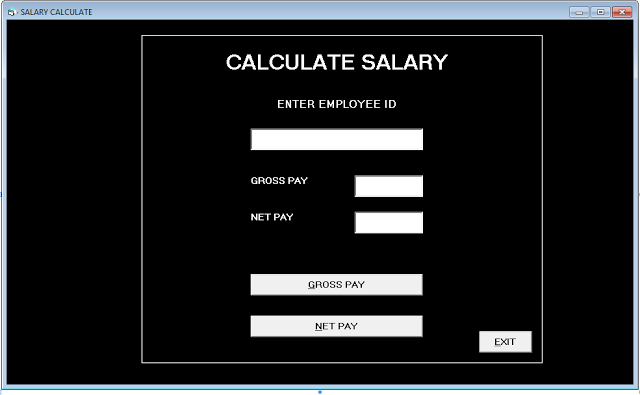
Labels
Name: lblCalculateS
Option: CALCULATE SALARYName: lblEmpID
Caption: ENTER EMPLOYEE IDName: lblGrossP
Caption: GROSS PAYName: lblNetP
Caption: NET PAYTextboxes
Name: txtEmpID
Text: 'leave blank'Name: txtGross
Text: 'leave blank'Name: txtNet
Text: 'leave blank'Buttons
Name : cmdGross
Caption: GROSS PAYName: cmdNet
Caption: NET PAYName: cmdExit
Caption: EXITCode for frmSalary
Private Sub cmdExit_Click()
Unload Me
con.Close
End Sub
Private Sub cmdGross_Click()
Dim gross As Double
Dim net As Double
Dim tax As Double
With
rs rs.Open "SELECT * FROM emp WHERE EmpID = " &
txtEmpID & "", con, adOpenDynamic, adLockPessimistic
gross = !Basic + !HRA + !DA
End With
txtGross.Text = gross
con.Execute "UPDATE emp SET GrossPay = ' " &
gross & " ' WHERE EmpID = " &
txtEmpID & ""
rs.Close
End Sub
Private Sub cmdNet_Click()
Dim gross As Double
Dim net As Double
Dim tax As Double
With rs
rs.Open "SELECT * FROM emp
WHERE EmpID = " &
txtEmpID & "",
con, adOpenDynamic, adLockPessimistic
gross = !Basic + !HRA + !DA
tax = gross * 10 / 100
net = gross - tax
End With
rs.Close
txtNet.Text = net
con.Execute "UPDATE emp
SET NetPay = ' " & net & " '
WHERE EmpID = " & txtEmpID & ""
End Sub
Private Sub Form_Load()
Call loadcon
End SubComponents for frmDependent
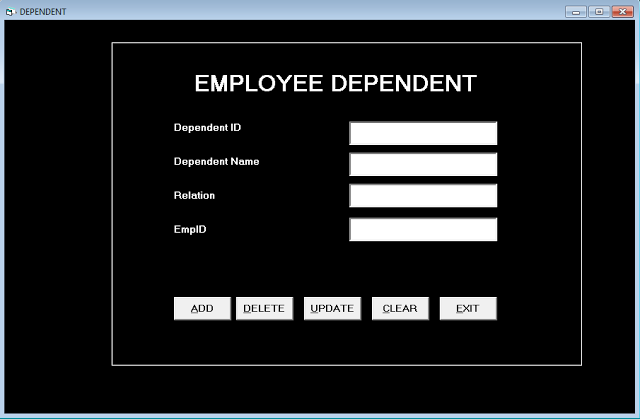
Labels
Name: lblDID
Caption: Department IDName: lblDname
Caption: Department NameName: lblRelation
Caption: RelationName: lblDependent
Caption: Employee DependentTextboxes
Name: txtDID
Text: 'leave blank'Name: txtDname
Text: 'leave blank'Name: txtRel
Text: 'leave blank'Name: txtEmpID
Text: 'leave blank'Buttons
Name: cmdAdd
Caption: &ADDName: cmdDel
Caption: &DELETEName: cmdUpdate
Caption: &UPDATEName: cmdClr
Caption: &CLEARCaption: &EXIT
Name: cmdExitCode for frmDependent
Private Sub cmdAdd_Click()
con.Execute "INSERT INTO
Dependent(DependentID, DependentName,Relation,EmpID )
VALUES (" & txtDID & ", '" &
txtDName & "','" &
txtRel & "'," &
txtEmpID & ");"
txtDID.Text = ""
txtDName.Text = ""
txtRel.Text = ""
txtEmpID = ""
con.Execute "DELETE * FROM Dependent
WHERE DependentID = " & txtDID & ""
End Sub
Private Sub cmdClr_Click()
txtDID.Text = ""
txtDName.Text = ""
txtRel.Text = ""
txtEmpID = ""
End Sub
Private Sub cmdExit_Click()
Unload Me
End Sub
Private Sub cmdUpdate_Click()
con.Execute "UPDATE Dependent
SET DependentName = ' " &
txtDName & " ' , Relation = ' " &
txtRel & " ' WHERE DependentID = " &
txtDID & " "
MsgBox ("Record Updated")
End Sub
Private Sub Form_Load()
Call loadcon
End SubfrmMenu [MDI Form]
MDI Form are Multiple-Document Interface in which you can open multiple forms. All our previously created will be child form of MDI.
This form is called frmMENU.
This form has menu editor to add different menu items and each menu item is linked to one of the forms created earlier. Before we get started with MDI form, you must set the MDI Child property of following Forms to ‘True’.
- frmEmpDetails
- frmSalary
- frmDependent
Create a New MDI Form
To create a new MDI From, go to Project1.vbp > [Right Click] and then [Select ] Add > [Click] MDI Form.
Right Click the form and you will see the Menu Editor, using the editor create following menu items.
Caption : Employee Details
Name : employee
Index : 0Caption : Salary Calculation
Name : salary
Index : 1Caption : Dependents
Name : dependents
Index : 2Caption : Exit
Name : exit
Index : 3Code for frmMENU
The code for frmMENU is simple, you click on one of the menu item and a new form opens up, however the new form does not open in a separate windows, but it will open within frmMENU as MDI Child form.
Private Sub depend_Click(Index As Integer)
frmDependent.Show
End Sub
Private Sub empdetails_Click(Index As Integer)
frmEmpDetails.Show
End Sub
Private Sub exit_Click(Index As Integer)
Unload Me
Unload frmLogin
End Sub
Private Sub salary_Click(Index As Integer)
frmSalary.Show
End Sub