In this post, I will teach you to create a rolling dice program in visual basic 6. The program will consist of a single dice with six dots representing numbers between 1 to 6 and button to roll the dice. After you have clicked the rolling button, the dice will give you a random number between 1 to 6.
Prerequisites
To create this program, you need to have a computer that runs at least Windows XP Sp3 or above and Visual basic 6.0. I am running a virtual machine with Windows XP Sp3 which will also work, in case, you have a higher version of windows system.
Design Form for Rolling Dice program
The first step is to open the Visual basic 6 program and create a new standard.exe form. In this form we will create shapes and buttons. Assuming that you know about toolbar, click on the Shape object from the toolbar and create a rectangle shape.
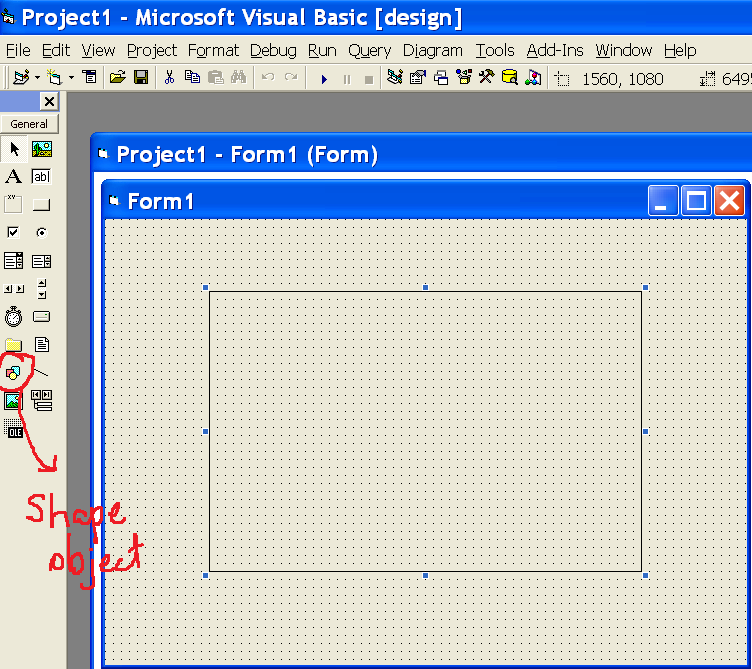
Form Properties
Name: frmRollDIce Caption: Rolling Dice Height: 7350 Width:9750
Now, you can set the properties of the above shape as given below.
Name: Dice Fillcolor: &H00FFFFFF& Fillstyle: 0-Solid Shape: 4-Rounded Rectangle Height: 4215 Width: 4215
Now, you can create black round shapes to simulate an actual dice. Since, we cannot show all the face of the dice, show only one face with 6 dots, that is, the maximum number that the dice can get when you roll it.
Click on the shape object again and create a single small rectangle inside dice shape you created earlier. Set the properties of this object as follows.
Name: Shape1 Fillcolor: &H00000000& Fillstyle: 0-Solid Shape: 3-Circle Height:735 Width:735
Copy the black round shape and paste in the dice shape 5 more times. When you try to paste the shape object, you should receive a warning shown below.
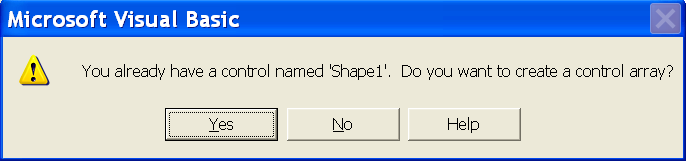
Click on Yes and continue to copy the black round shape 5 more times and arrange them in the following order. You should end up with following form design.
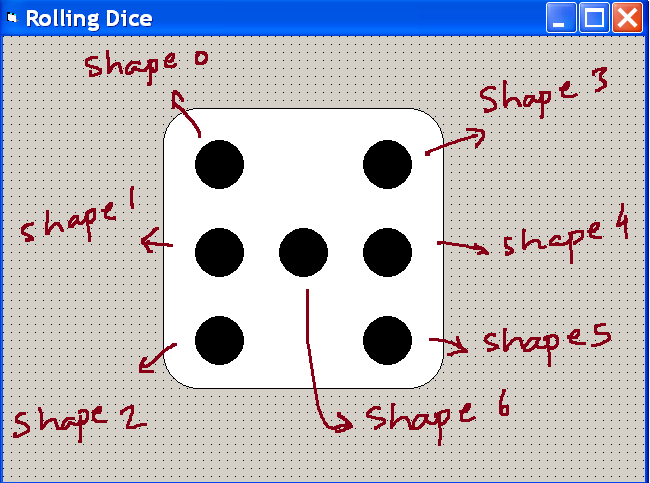
The arrangement of dice is up to you, and you may use the Format tab on Visual basic 6 for align the back circles.
Button to Roll Dice
Now it is time to add button for rolling the dice and getting a random number. Add a button object to the form and set the following properties.
Name: cmdRoll Caption: Roll Dice Backcolor: &H0000FFFF& Style: 1-Graphical Font: MS Sans Serief 14 Bold
Your final form should look like the following.
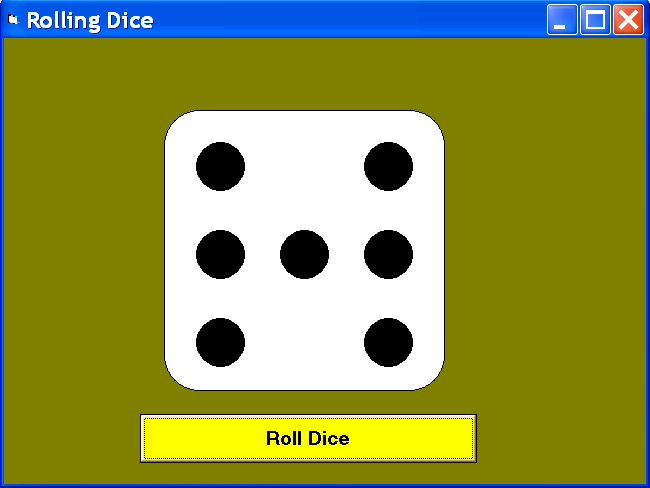
I have added a background color to the main form, you can also change the look and feel of your form design or leave it as it is.
Code for Rolling Dice Program
The only code required here is for the button – Roll Dice because all action is going to happen when you click on the button only.
Add the following code to the button control.
Private Sub cmdRoll_Click()
n = Int(1 + Rnd * 6)
For i = 0 To 6
Shape1(i).Visible = False
Next
If n = 1 Then
Shape1(6).Visible = True
End If
If n = 2 Then
Shape1(1).Visible = True
Shape1(4).Visible = True
End If
If n = 3 Then
Shape1(0).Visible = True
Shape1(6).Visible = True
Shape1(5).Visible = True
End If
If n = 4 Then
Shape1(0).Visible = True
Shape1(2).Visible = True
Shape1(3).Visible = True
Shape1(5).Visible = True
End If
If n = 5 Then
Shape1(0).Visible = True
Shape1(2).Visible = True
Shape1(3).Visible = True
Shape1(5).Visible = True
Shape1(6).Visible = True
End If
If n = 6 Then
Shape1(0).Visible = True
Shape1(1).Visible = True
Shape1(2).Visible = True
Shape1(4).Visible = True
Shape1(5).Visible = True
Shape1(3).Visible = True
End If
End Sub
You program is completed and now you can try to roll the dice and see how it works. If there is a problem, recheck the code.