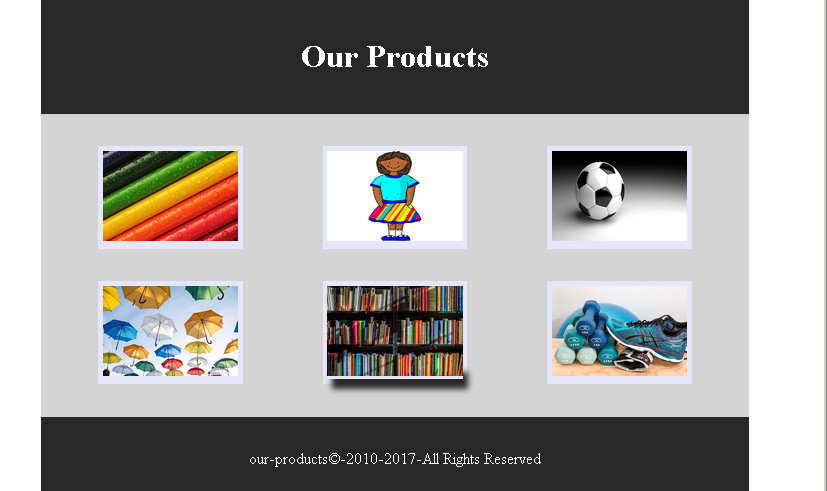In the previous article, you have learned about flex-box layout. You can create a grid like structure in HTML page using flex-box. In a grid like structure all blocks would be equal sized. But that involves adjusting each box using flex. The HTML and CSS has a different display property just for a grid layout. In this article, you will learn to create an HTML page with grid layout.
Example: HTML Grid Layout
In this section, we will be creating a simple grid layout with 6 product image and their captions. You will also use HTML 5 semantic elements to create the page.
HTML and CSS Code for Product Page
<!DOCTYPE html>
<html>
<head>
<title>HTML Grid Layout - Product Page</title>
<meta charset="utf-8">
<style>
#main-title,#footer {
width:80%;
margin:auto;
padding:2%;
text-align:center;
background: #282828;
color: #ffffff;
}
#main-area{
width: 80%;
margin:auto;
padding:2%;
display:grid;
grid-template-columns:1fr 1fr 1fr;
background:lightgray;
}
.img-product{
height:auto;
background:lavender;
padding:2%;
text-align:center;
}
.img-product a:hover {
box-shadow: 5px 10px 5px #282828;
}
</style>
</head>
<body>
<header id="main-title">
<h1>Our Products</h1>
</header>
<main id="main-area">
<figure class="img-product" id="box-1">
<a href="#"><img src="images/pencils.jpg" width="100%"></a>
</figure>
<figure class="img-product" id="box-2">
<a href="#"><img src="images/uniform.png" width="100%"></a>
</figure>
<figure class="img-product" id="box-3">
<a href="#"><img src="images/football.png" width="100%"></a>
</figure>
<figure class="img-product" id="box-4">
<a href="#"><img src="images/umbrellas.jpg" width="100%"></a>
</figure>
<figure class="img-product" id="box-5">
<a href="#"><img src="images/books.jpg" width="100%"></a>
</figure>
<figure class="img-product" id="box-6">
<a href="#"><img src="images/shoes.jpg" width="100%"></a>
</figure>
</main>
<footer id="footer">
<p>our-products©-2010-2017-All Rights Reserved</p>
</footer>
</body>
</html>Output To Browser – Product Grid